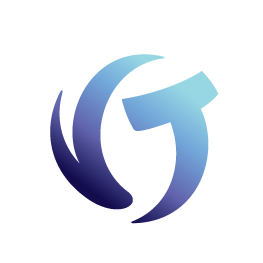How to Troubleshoot SMTP Server in Collection-Master
Configuring a Connector to Send Mail Using MS 365 or Office 365
Troubleshooting SMTP Email from within Collection-Master
Goal
The goal of this document is to better understand how the SMTP e-mail works with Collection-Master.
SMTP Email
Collection-Master has the ability to send email through an SMTP relay server.
Setup SMTP through [1-S-4-9].
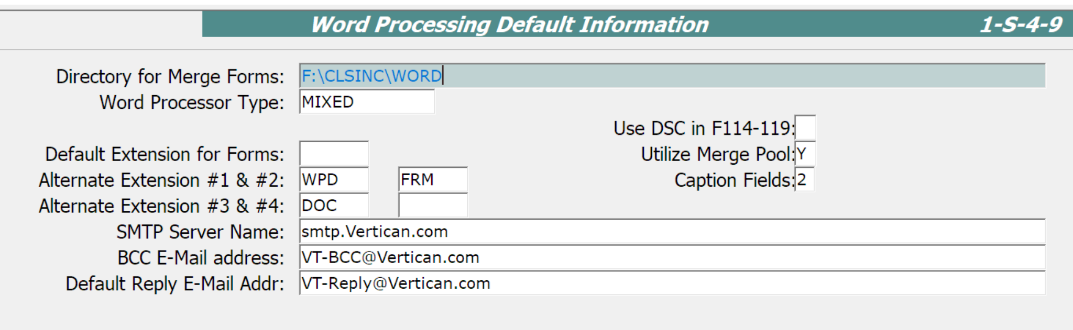
| Field | Description | Comments |
| SMTP Server Name | The address of the SMTP Relay Server. | |
| BCC Email Address | Default “Blind Carbon Copy” for emails merged through Collection-Master. | |
| Default Reply Email Address | Default “Email Reply Address” for emails merged through Collection-Master. |
SMTP Relay
Collection-Master only supports basic, plain unauthenticated SMTP connections. You will need to refer to your SMTP relay vendor for assistance in setting up the service.
- PORT: 25
- Encryption: None (Plain)
- Authentication: None
SMTP Errors
You will sometimes be presented with an SMTP error. These errors are part of the SMTP process and are returned to help troubleshoot the setup of your SMTP relay server. Support services are provided by your SMTP relay server vendor.
Errors will look something like this:
- SMTP Mail Error: 12451
5.7.3 STARTTLS is required to send mail [CH2PR14CA0047.namprd14.prod.outlook.com]
You will need to check with the documentation for the product you are using. In this particular case, the error means that the SMTP relay server requires TLS Encryption.
It is important that in Collection-Master you can only change the SMTP server name or IP. You cannot change any other SMTP setting in Collection-Master.
- Note: In Q-Law/Q-LawE there are more settings that may be configured, including Port & Authentication.
- Q-LawE plans to implement Encrypted E-Mail (TLS) in a future release.
IIS – SMTP Mail Relay Server
Microsoft Internet Information Services has a basic SMTP relay server that can relay SMTP requests from Collection-Master, Q-Law/Q-LawE, or any other program that needs to send e-mail. Below is an external site that may be helpful.
There are many products that support SMTP relay. The setup varies, but the same concepts apply.
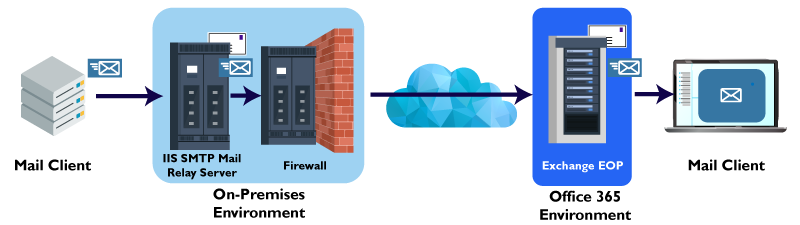
Remember that the Mail Client (Collection-Master) has specific requirements.
- PORT: 25
- Encryption: None (Plain)
- Authentication: None
Configuring a Connector to Send Mail Using MS 365 or Office 365
Send mail using Microsoft 365 or Office 365 SMTP relay using Option 3 in the following documentation (external site):
How to set up a multifunction device or application to send email using Microsoft 365 or Office 365.
In order for Option 3 to work, you need to provide firm’s IP address and enter an internal server name in [1-S-4-9]. This relays the email only if it comes from the IP address to the Office 365 SMTP relay.
Note: Microsoft is working on retiring support for this solution. See the Basic Authentication and Exchange Online – February 2021 Update from Microsoft.
Troubleshooting SMTP Email from within Collection-Master
Collection-Master only provides the server name in [1-S-4-9] and an executable that talks to your SMTP to send the email. Below are the instructions on how to conduct a test without having to re-merge an email over and over again.
Troubleshooting Steps:
- Attempt one email merge.
- Make note of Session ID on top of Collection-Master. It would be four-digit number; in this example, it is 6061.
- Navigate to F:\CLSINC\TEMP\6061 (or whatever session ID you have) and copy the files named E-6061.HTM and E-6061.INI to your local C:\ drive in a folder; for example, C:\EMAIL. Your files would have a different number but would always be in this format.
- Copy F:\CLSINC\VB32\SMTPMail.exe to C:\EMAIL.
- Open the INI file and change the MsgNoteHTML to the new location where the HTML file is. In my example, it would be C:\EMAIL\E-6061.HTM.
- Open Command Prompt and navigate to C:\EMAIL\.
- Run the following command to test email. Repeat by pressing the up arrow in command prompt to repeat the command. Check firewall settings and other network activity to confirm it goes through:
- SMTPMail.exe E-6061.INI
- NOTE: The INI file may be differently named on your end.